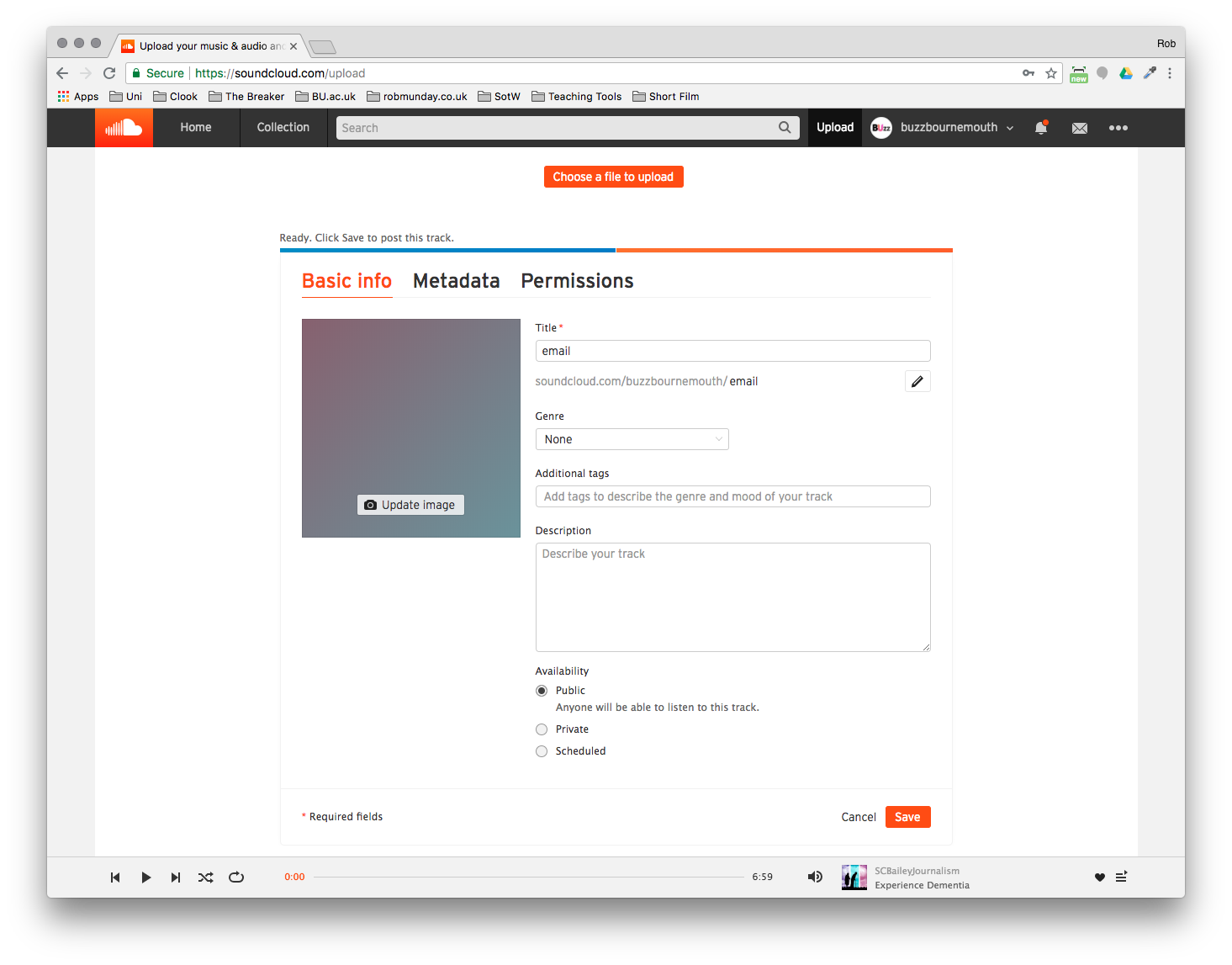Audio: Uploading & Embedding
Due to storage limits, it is not possible to upload audio files directly to BUzz.
We advise uploading to SoundCloud and then embedding the audio within your story – this way SoundCloud handles all the encoding for you and you will have a portfolio of all your audio in one place.
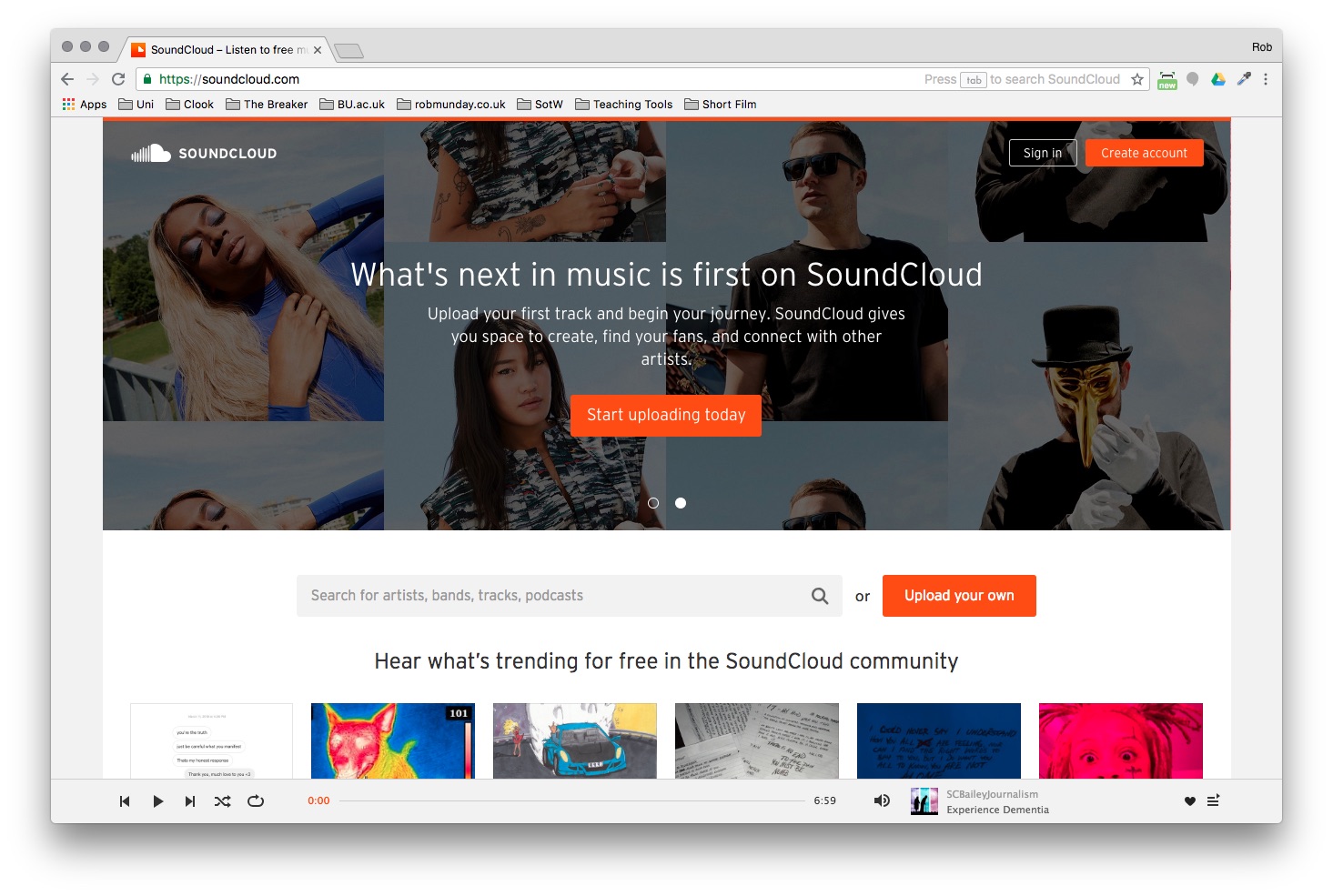
Step 1
- Go to www.soundcloud.com and access the BUzz Soundcloud page (login details provided by your tutors).
- Click on “Upload” (top-right corner)
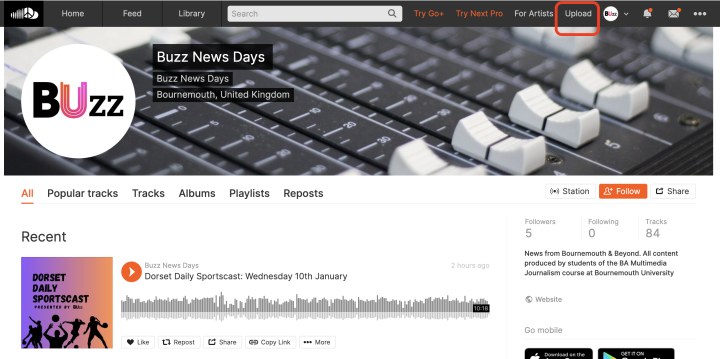
- Upload the audio file from your computer
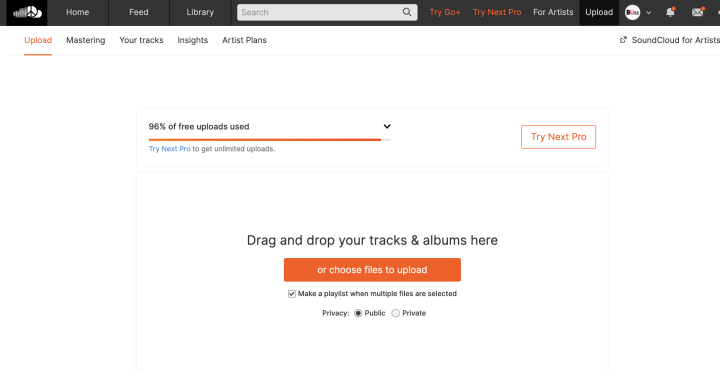
Step 3
- To get the shareable link (URL), click “Share” at the bottom of the stream that you wish to embed
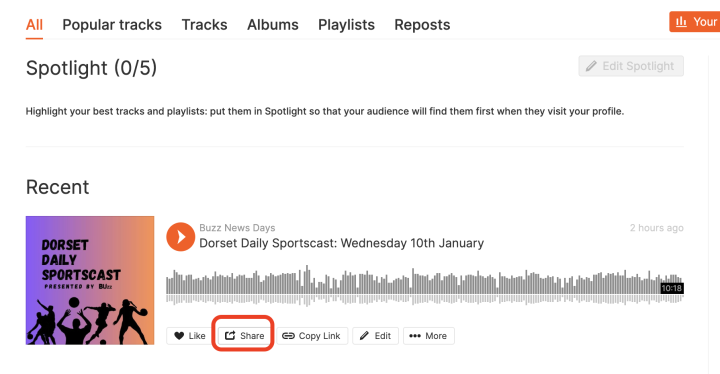
- Copy the URL link
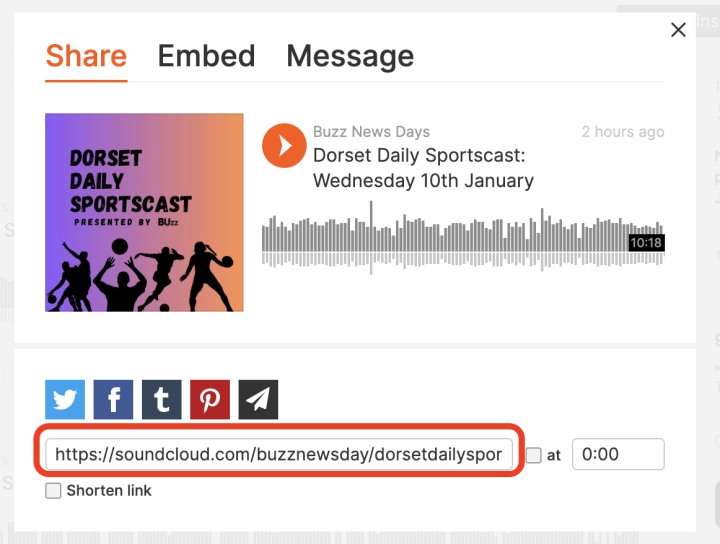
Step 4
- Login to BUzz
- Open a post (or create a new one)
- Click in the area where you wish to add the audio stream
- Click on “Add Media”
- Hit “Insert into post” – a preview of your video will appear meaning that the upload was successful.
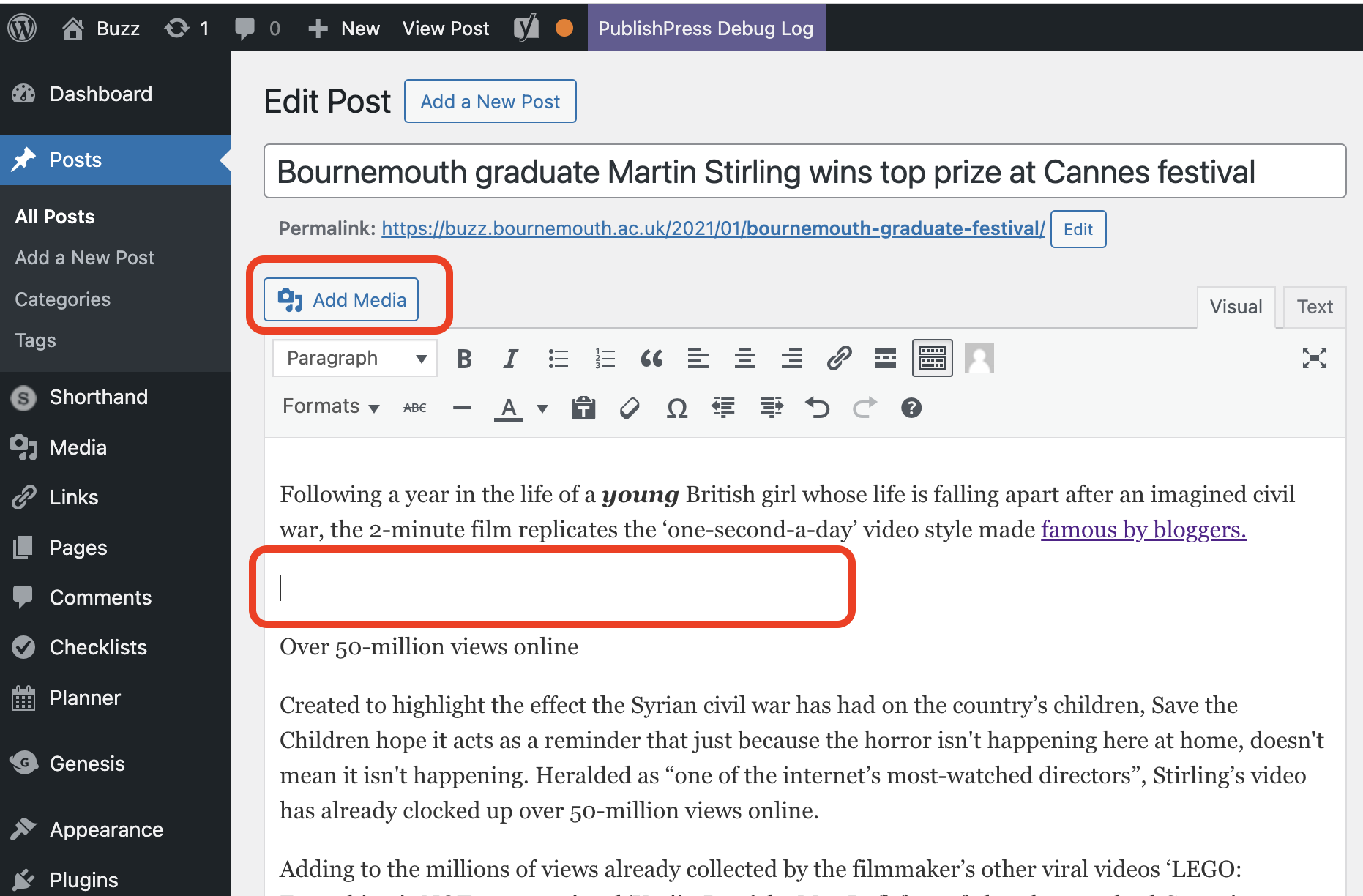
- Select “Insert from URL”
- Paste the shareable link from you SoundCloud stream:
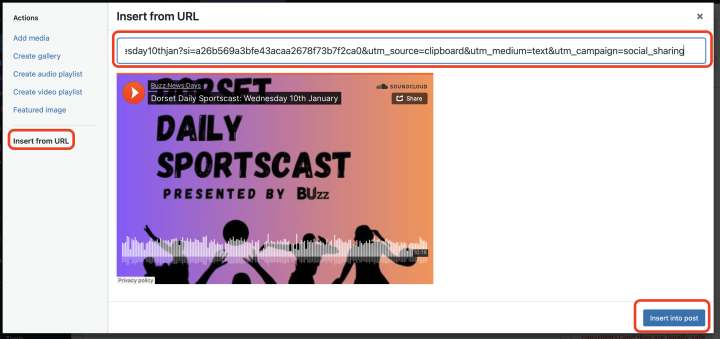
Your audio file will be available into the BUzz post.