WORKSHOP 1 - BASIC POSTING
This workshop exercise has been created to practice basic posting on the BUzz website.
Using the text available by clicking on the link above, create a post on BUzz that contains:
- Add headline. No more than 70-characters – we aim to be more like the BBC & Guardian when it comes to headline length and not the Daily Mail)
- A Homepage title no more than 50 characters long
- A short lead that introduces the article
- 2 Headings & 1 Blockquote
- At least 5 Hyperlinks (think about what information in the article needs hyperlinking)
- At least 3 Tags added
- 1 Category assigned
- A completed ‘Excerpt’ section (no longer than 140 characters)
When complete, be sure to preview your post to view how it appears on the site. Do not publish the post – save your work for workshop #2.
WORKSHOP 2A - UPLOADING IMAGES
Open the ‘Martin Stirling’ article you created in Lesson #1 and using the images (available here), add the following to your post:
- Featured Image
- Gallery of Martin Stirling on set of his lego shoot
WORKSHOP 2B - FINDING & FORMATTING IMAGES
Taking what we learnt in Workshop #1, we’re now going to look at how to make a post more visually appealing by adding images:
Format Text
- Add headline. No more than 70-characters
- A Homepage title no more than 50-characters
- A short lead that introduces the article
- Style the “facts” so they stand-out
- Try to find at least one Hyperlinks (think about what information in the article needs hyperlinking) per fact
- At least 3 Tags added
- 1 Category assigned
- A completed ‘Excerpt’ section (no longer than 140 characters)
Add a Featured Image
- Find a copyright free image online to act as the thumbnail for your article
- Add the image as a Featured Image to your post
- Save and Preview
Add Images to the article
We now need to find images to use within the post, each of your facts should have an accompanying image that summarises its point:
- Find a copyright free image
- In Photoshop, crop the image to be 800px wide and 400px high (we want these images to be thinner as they’re going to be used within the article) and using the ‘Export’ action, save it as a JPG with a file size under 300kb
- Complete the ‘title’ and ‘alt text’ fields for each image
- Add the accreditation details to the caption field
- Think about alignment, size and position when you insert the image
- Save and Preview
When complete be sure to preview your post to view how it appears on the site. Do not publish the post.
WORKSHOP 2C - EMBEDDING MEDIA
Lets embed a video in the ‘Martin Stirling’ article we added images to earlier:
- In Google, find the ‘Most Shocking Second a Day Video’ referenced in the article
- Embed the video in a suitable place in your article
WORKSHOP 3 - SEO
After you’ve spent time working on your post, shaping your story and presenting it in the most engaging and appealing layout, the last step in working with your story is promoting it and making sure it is as visible as possible to search engines. Create an article using the text provided in the link below
Format the text according to what we learnt in Lesson 1 and then using the ‘WordPress SEO by Yoast’ panel (available on every post), test your post to see how optimised for search engines it is:
- Using the term ‘Tesco’ as your keyword for the article
- Enter the keyword into the ‘Focus Keyword’ field in the ‘WordPress SEO by Yoast’ panel and save your post
- Using the SEO analysis – Adjust your headline to suit your chosen keyword
- Alter the post URL
- If necessary, write a separate post title specifically for search engines
- Edit your post content to include keyword
- Add a meta-description
Only make changes to your post where necessary, always remember that although SEO is important, your Journalism should always come first.
When complete do not publish the post.
WORKSHOP 3B - SOCIAL MEDIA
Alongside SEO, Social Media will be a powerful tool when it comes to getting your content in front of an audience. Create a tweet for the article below – think about the best way to make it stand out and get it in front of a wide audience.Create a tweet for the ‘Martin Stirling’ article we created previous lessons – think about the best way to make it stand out and get it in front of a wide audience.